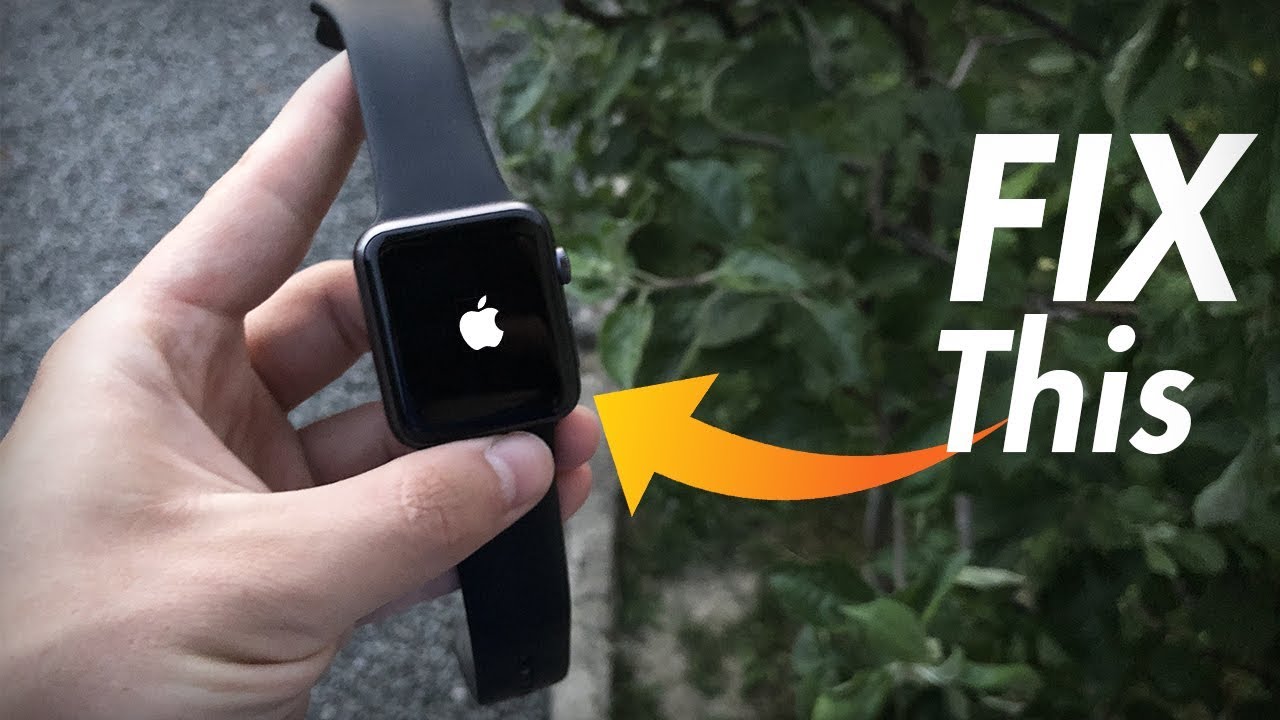Is your Apple Watch stuck on the Apple logo? Sometimes, just like iPhones, the Apple Watch can have small issues. This is normal because all electronic devices can have problems now and then.
One common issue is that the Apple Watch gets stuck and doesn’t start properly. If you are facing this problem, let’s understand why this happens and how you can fix it.
An Apple Watch stuck on the Apple logo can be frustrating. This issue may arise due to software glitches, updates, or hardware problems. In this guide, we will explain why this happens and how to fix it step-by-step.

Why is Your Apple Watch Stuck on Logo?
Several reasons can cause your Apple Watch to freeze on the Apple logo:
- Software glitches during boot-up.
- Incomplete or failed watchOS updates.
- Low battery during the update process.
- Faulty charging cable or accessories.
- Internal hardware issues like damage or water exposure.
Understanding the cause can help you apply the correct solution.
How to Fix an Apple Watch Stuck on the Logo?
Below are the best solutions to fix this issue. Follow them in order until the problem is resolved.
1. Force Restart the Apple Watch
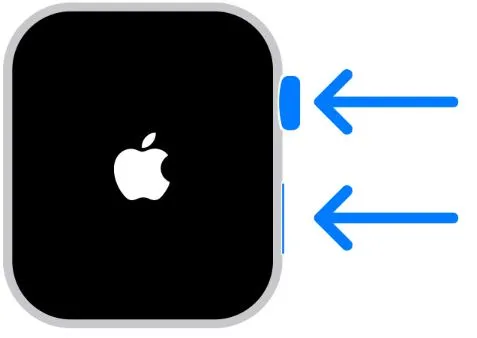
Sometimes, a force restart can fix minor glitches.
Steps:
- Press and hold the Side Button and Digital Crown together.
- Keep holding until the Apple logo disappears and reappears.
- Release the buttons.
Important: Ensure the watch has some charge before restarting.
2. Replace the Charging Cable of the Watch
A faulty charging cable may interrupt the device’s startup.
Steps:
- Use an Apple-certified charging cable and adapter.
- Place your watch on the charger for at least 30 minutes.
- Check if the Apple Watch starts normally.
Tip: Always use genuine Apple accessories to avoid issues.
3. Update Your Watch’s OS
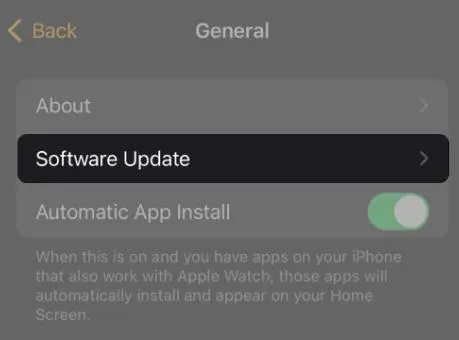
An outdated operating system may cause the device to freeze.
Steps:
- Open the Watch app on your paired iPhone.
- Go to General > Software Update.
- If an update is available, install it.
Note: Keep your Apple Watch connected to the charger during updates.
4. Let Your Watch’s Battery Drain Completely
If the watch is unresponsive, draining the battery may reset the system.
Steps:
- Leave your Apple Watch idle until the battery drains fully.
- Once the screen goes black, charge it again.
- Wait until it restarts.
This process can clear temporary glitches.
5. Unpair and Re-pair the Watch
Unpairing and re-pairing the Apple Watch may fix software-related issues.
Steps:
- Open the Watch app on your iPhone.
- Go to My Watch > All Watches.
- Tap the “i” icon next to your watch.
- Select Unpair Apple Watch.
- After unpairing, pair it again using the app.
Tip: Back up your watch data before unpairing.
6. Use Find My Application
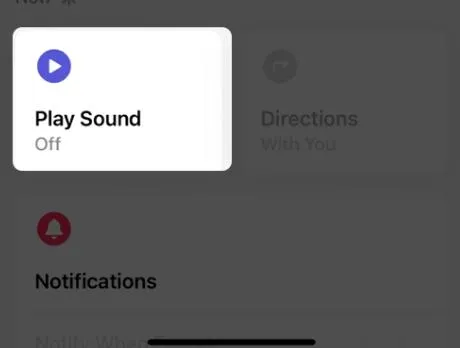
The Find My App can trigger a restart if the device is stuck.
Steps:
- Open the Find My App on your iPhone.
- Select your Apple Watch from the list of devices.
- Tap Play Sound.
This action forces the watch to respond and may resolve the issue.
7. Contact Apple Support
If none of the above methods work, the problem could be hardware-related.
Steps:
- Visit the Apple Support website or use the Support app.
- Schedule a repair or visit an Apple Store.
Important: If your watch is under warranty, repairs may be free.
Fixed: Apple Watch Stuck on Logo
By following these methods, you should be able to fix the issue of your Apple Watch stuck on the Apple logo. Most problems are software-related and can be solved through a force restart, unpairing, or updating watchOS. For persistent issues, contacting Apple Support is the best solution.
FAQs
1. Why is my Apple Watch stuck on the Apple logo?
This happens due to software glitches, incomplete updates, or hardware problems.
2. How do I force restart my Apple Watch?
Press and hold the Side Button and Digital Crown together until the Apple logo reappears.
3. Will unpairing my Apple Watch delete data?
Yes, unpairing erases data. However, your iPhone creates a backup during the process.
4. How long does it take to fix the issue?
Most fixes, like force restarting or updating, take only a few minutes.
5. What should I do if none of the methods work?
Contact Apple Support or visit an Apple Store for professional assistance.
Conclusion:
An Apple Watch stuck on the Apple logo can be a frustrating experience, but it is usually fixable with simple solutions. Start with easy methods like a force restart, checking the charging cable, or updating the watchOS. If the issue persists, unpair and re-pair the device, or use the Find My App to trigger a response.
For stubborn problems, contacting Apple Support ensures professional assistance and resolves potential hardware issues. By maintaining your watch with regular updates and using genuine accessories, you can avoid such glitches in the future and keep your Apple Watch running smoothly.